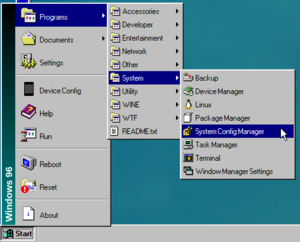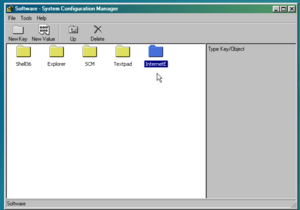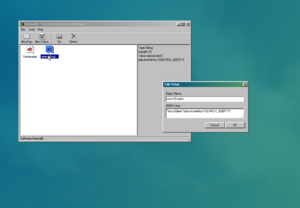Themirrazz (talk | contribs) (Created page with "= How to set a Search Engine in InternetE = Start by opening up the System Config Manager (SCM). You can open it either by going to Start Menu > Programs > System > System Config Manager, or entering <code>scm</code> into the run box. frameless|alt=The start menu entry to access System Configuration Manager|The start menu entry to access System Configuration Manager Once in SCM, go to Software > InternetE. File:Internete scm folder.p...") |
(Created Tutorials category) |
||
| Line 32: | Line 32: | ||
Wikipedia - "https://en.wikipedia.org/w/index.php?title=Specal%3ASearch&go=Go&ns0=1&search=%SEARCH_QUERY%" | Wikipedia - "https://en.wikipedia.org/w/index.php?title=Specal%3ASearch&go=Go&ns0=1&search=%SEARCH_QUERY%" | ||
YouTube ([[HiFrame]] Required) - "https://youtube.com/results?search_query=%SEARCH_QUERY%" | YouTube ([[HiFrame]] Required) - "https://youtube.com/results?search_query=%SEARCH_QUERY%" | ||
[[Category:Tutorials]] | |||
{{DEFAULTSORT:Set_a_search_engine_in_InternetE}} | |||
Revision as of 14:11, 11 March 2023
How to set a Search Engine in InternetE
Start by opening up the System Config Manager (SCM).
You can open it either by going to Start Menu > Programs > System > System Config Manager, or entering scm into the run box.
Once in SCM, go to Software > InternetE.
If you don't see the InternetE folder, it means you probably haven't used InternetE and need to open the InternetE in order for the folder to appear.
Note: If you don't see the Software folder, reboot Windows96. If it still doesn't show up, you may need to reinstall Windows96
Once in the InternetE folder, double-click the "searchEngine" entry.
Delete the text in the JSON Value box, and put a pair of quotation marks. You can now put the URL to your favorite search engine.
To determine where the search query will go, put %SEARCH_QUERY%
To help you, some entries for popular search engines will go here (including the quotes).
Google - "https://www.google.com/search?igu=1&q=%SEARCH_QUERY" Bing - "https://bing.com/search?q=%SEARCH_QUERY%" DuckDuckGo (HiFrame Required) - "https://duckduckgo.com/search?q=%SEARCH_QUERY%" Brave (HiFrame Required) - "https://search.brave.com/search?q=%SEARCH_QUERY%" Skynet from WINDOWS93 - "https://pierrepapierciseaux.net/.skynet/?q=%SEARCH_QUERY%" Ecosia (HiFrame Required) - "https://ecosia.org/search?q=%SEARCH_QUERY%&method=index" Wikipedia - "https://en.wikipedia.org/w/index.php?title=Specal%3ASearch&go=Go&ns0=1&search=%SEARCH_QUERY%" YouTube (HiFrame Required) - "https://youtube.com/results?search_query=%SEARCH_QUERY%"