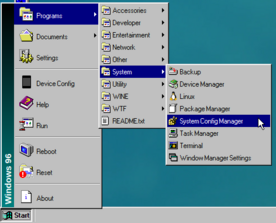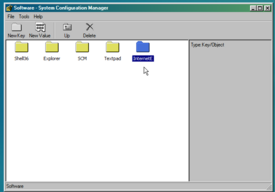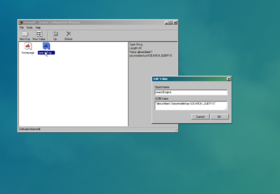How to set a Search Engine in InternetE
Opening SCM
Start by opening up the System Config Manager (SCM).
You can open it either by
- going to
Start Menu > Programs > System > System Config Manager - or entering
scminto the run box.
Browsing the configuration
Once in SCM, go to Software > InternetE. If you don't see the InternetE folder, it means you probably haven't used InternetE and need to open the InternetE in order for the folder to appear.
Note: If you don't see the Software folder, reboot Windows96. If it still doesn't show up, you may need to reinstall Windows96
Configure the new search engine
Once in the InternetE folder, double-click the "searchEngine" entry. Delete the text in the JSON Value box, and put a pair of quotation marks ("). You can now put the URL to your favorite search engine. To determine where the search query will go, put %SEARCH_QUERY%.
Example search engines
To help you, some entries for popular search engines will go here (including the quotes).
| Search Engine | URL | CORS Unblocker need ? |
|---|---|---|
"https://www.google.com/search?igu=1&q=%SEARCH_QUERY"
|
no | |
| Bing | "https://bing.com/search?q=%SEARCH_QUERY%"
|
no |
| DuckDuckGo | "https://duckduckgo.com/search?q=%SEARCH_QUERY%"
|
yes |
| Brave | "https://search.brave.com/search?q=%SEARCH_QUERY%"
|
yes |
| Skynet (Windows 93) | "https://pierrepapierciseaux.net/.skynet/?q=%SEARCH_QUERY%"
|
no |
| Ecosia | "https://ecosia.org/search?q=%SEARCH_QUERY%&method=index"
|
yes |
| Wikipedia | "https://en.wikipedia.org/wiki/?search=%SEARCH_QUERY%"
|
no |
| YouTube | "https://youtube.com/results?search_query=%SEARCH_QUERY%"
|
yes |