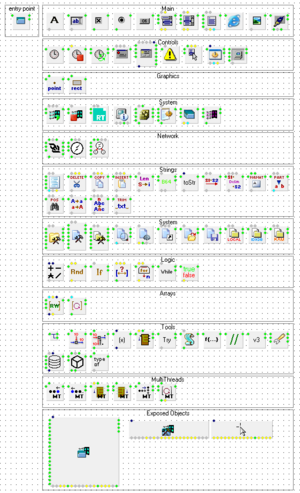m (update) |
m |
||
| (10 intermediate revisions by 6 users not shown) | |||
| Line 1: | Line 1: | ||
An addon for HiAsm, a | [[File:04-08components.png|thumb|All the element, as of the August 4th release. An element (or component) is like a lego block of an application created with HiAsm.]] | ||
[[ | |||
==What | An addon for HiAsm, a niche no-code IDE from Russia (for Windows and Linux (with Wine)), that lets you make apps for Windows 96 with almost no effort. It is created by [[User:Cab|Cab]]. | ||
== Sub-pages == | |||
* [[The Windows 96 HiAsm Pack/QNA|Questions & Answers]] | |||
* [[The Windows 96 HiAsm Pack/Element Support|Element Support]] | |||
== What's the point? == | |||
Most people are too lazy to learn how to code, or if they do know how to, they may be lazy to even code in the first place. | Most people are too lazy to learn how to code, or if they do know how to, they may be lazy to even code in the first place. | ||
==Installation guide== | But really, the pack is made for fun. | ||
== What are even the benefits from just coding alone? == | |||
* The code is '''generated'''. | |||
* HiAsm has a built-in form (window) designer. | |||
* The pack does all the UI work for you. | |||
* Easy prototyping. | |||
* Code generation for [[Windows 96 v3|v3]], [[Windows 96 v2|v2]] and even [[Windows 96 v1|v1]] if you want. | |||
== Installation guide == | |||
In case you got interested, here's a guide on how to install both HiAsm and the pack. | In case you got interested, here's a guide on how to install both HiAsm and the pack. | ||
Skip Part 1 if you already have HiAsm installed. | Skip Part 1 if you already have HiAsm installed. | ||
===Part 1: Installing HiAsm=== | |||
Go to [https://hiasm.com/ HiAsm's website]. In the top menu bar, click on "Скачать". | === Part 1: Installing HiAsm === | ||
Go to [https://hiasm.com/ HiAsm's website]. In the top menu bar, click on "Скачать" (Download, in Russian). | |||
On the next page, click on the first link if you want the official build (less stuff, also right click then click save as), or the second if you want the alternative build (more stuff). | On the next page, click on the first link if you want the official build (less stuff, also right click then click save as), or the second if you want the alternative build (more stuff). | ||
| Line 22: | Line 31: | ||
If you get the official build, you should get a .rar, which contains the HiAsm installer. Just go through the instructions, and at the last instruction, enter whatever you want (it will ask you for kinda personal information, however that is not important nor does HiAsm or the installer send it anywhere in anyway). | If you get the official build, you should get a .rar, which contains the HiAsm installer. Just go through the instructions, and at the last instruction, enter whatever you want (it will ask you for kinda personal information, however that is not important nor does HiAsm or the installer send it anywhere in anyway). | ||
If you get the alternative build, you should get an executable directly. Just click on it and then "Установить". Wait until the installation finishes. You should get a window with the following checkboxes: | If you get the alternative build, you should get an executable directly. Just click on it and then "Установить" (Install). Wait until the installation finishes. You should get a window with the following checkboxes: | ||
#Add a shortcut to HiAsm on the desktop | |||
#Add a shortcut to HiSVN (the updater) on the desktop (you may wanna untick this) | # Add a shortcut to HiAsm on the desktop | ||
#Add shortcuts to the start menu | # Add a shortcut to HiSVN (the updater) on the desktop (you may wanna untick this) | ||
#Add service information to the registry | # Add shortcuts to the start menu | ||
#Don't change the current HiAsm settings (if its your first time installing the program, it'll be disabled) | # Add service information to the registry | ||
#Launch the take-own script for the HiAsm directory (you may wanna untick this as | # Don't change the current HiAsm settings (if its your first time installing the program, it'll be disabled) | ||
#Let alone updated KOL for D4 (not sure what this does, so maybe leave it turned off) | # Launch the take-own script for the HiAsm directory (you may wanna untick this as it's pretty much useless if you have administrator (or if you're on XP and below)) | ||
Now, HiAsm is installed. Just run it once, then exit it. Create a folder at %USERPROFILE%\Projects (for example C:\Users\ | # Let alone updated KOL for D4 (not sure what this does, so maybe leave it turned off) | ||
Now, HiAsm is installed. Just run it once, then exit it. Create a folder at <code>%USERPROFILE%\Projects</code> (for example <code>C:\Users\(USERNAME)\Projects</code>), if it doesn't exist yet. This will be required from now on. | |||
You may have noticed the weird gibberish text inside, that's an issue related to the fact that you dont have cyrillic fonts installed. Or maybe you do, but then your fonts arent configured to be cyrillic. | You may have noticed the weird gibberish text inside, that's an issue related to the fact that you dont have cyrillic fonts installed. Or maybe you do, but then your fonts arent configured to be cyrillic. | ||
Anyway, now onto Part 2. | Anyway, now onto Part 2. | ||
===Part 2: Installing the pack=== | |||
First, [https://cdn.discordapp.com/attachments/750475455051726848/ | === Part 2: Installing the pack === | ||
First, [https://cdn.discordapp.com/attachments/750475455051726848/1017783075079463052/w96.zip download the pack]. The installation instructions are inside the archive. | |||
In other words: | In other words: | ||
#Download the pack using the link above | # Download the pack using the link above | ||
#Extract the archive into (HiAsm installation path)\Elements\w96 (for example <code>C:\Program Files (x86)\HiAsm\Elements\w96</code>) | # Extract the archive into <code>(HiAsm installation path)\Elements\w96</code> (for example <code>C:\Program Files (x86)\HiAsm\Elements\w96</code>) | ||
#Go to the extracted archive, and run the w96.his file '''from there'''. HiAsm should open and immediately close | # Go to the extracted archive, and run the w96.his file '''from there'''. HiAsm should open and immediately close | ||
To make sure the pack did install, run HiAsm again, and click on the file icon on the toolbar on the top. A (new project) window should appear. If you see "w96" there, then that means the pack has been installed! | To make sure the pack did install, run HiAsm again, and click on the file icon on the toolbar on the top. A (new project) window should appear. If you see "w96" there, then that means the pack has been installed! | ||
===Part 3: Getting at least a very basic app to generate=== | |||
In the New Project window, click on w96, then Entry point. You should be met with a blank white grid with only one | === Part 3: Getting at least a very basic app to generate === | ||
In the New Project window, click on w96, then Entry point. You should be met with a blank white grid with only one element: the EntryPoint. Click on the icon with a file and zeros and ones to generate a w96 app. (do not click the green triangle its not gonna do anything useful) | |||
Go to the Projects folder you created earlier, and you should see a .js file. That IS the app that was generated! It should look like this: | Go to the Projects folder you created earlier, and you should see a .js file. That IS the app that was generated! It should look like this: | ||
<syntaxhighlight lang="javascript"> | <syntaxhighlight lang="javascript"> | ||
//!wrt | //!wrt | ||
| Line 70: | Line 83: | ||
// simply double click to run | // simply double click to run | ||
// Generated using HiAsm 4.5 build 186 | // Generated using HiAsm 4.5 build 186 | ||
</syntaxhighlight> (assuming you | </syntaxhighlight> (assuming you didn't touch anything) | ||
====Part 3.1: Switching between versions==== | |||
By default, new projects in the | ==== Part 3.1: Switching between versions ==== | ||
You can select v3, v2, or (you | By default, new projects in the Windows 96 Pack generate for V3. This can be changed by simply going into the properties of the EntryPoint element (after selecting it, click on the tab on the right that has a hand pointing to a sheet of paper), in Script -> Version. After clicking on the "text" field, click the little button on the right. | ||
===Part 4: | |||
You have successfully installed HiAsm and the pack. You may use the tab on the left (in the IDE when a w96 pack project is open) to insert other | You can select v3, v2, or (you won't believe it) v1. | ||
=== Part 4: Fin === | |||
You have successfully installed HiAsm and the pack. You may use the tab on the left (in the IDE when a w96 pack project is open) to insert other elements. | |||
Have fun! | Have fun! | ||
== | |||
== Example applications, by the author == | |||
* Trash Cleaner ([https://cdn.discordapp.com/attachments/750475455051726848/1002200102301089843/TrashCleaner.js V3], [https://cdn.discordapp.com/attachments/750475455051726848/1002200186212331570/TrashCleaner.js V2]) | |||
* Create a Drive ([https://cdn.discordapp.com/attachments/750475455051726848/976520092445712454/CreateFS.js V3], [https://cdn.discordapp.com/attachments/750475455051726848/976520345693597706/CreateFS.js V2]) | |||
* Guess a Number ([https://cdn.discordapp.com/attachments/750475455051726848/971746605273342113/GuessNumber.js V3], [https://cdn.discordapp.com/attachments/750475455051726848/971746664719220746/GuessNumber.js V2]) | |||
Latest revision as of 11:33, 19 February 2024
An addon for HiAsm, a niche no-code IDE from Russia (for Windows and Linux (with Wine)), that lets you make apps for Windows 96 with almost no effort. It is created by Cab.
Sub-pages
What's the point?
Most people are too lazy to learn how to code, or if they do know how to, they may be lazy to even code in the first place.
But really, the pack is made for fun.
What are even the benefits from just coding alone?
- The code is generated.
- HiAsm has a built-in form (window) designer.
- The pack does all the UI work for you.
- Easy prototyping.
- Code generation for v3, v2 and even v1 if you want.
Installation guide
In case you got interested, here's a guide on how to install both HiAsm and the pack.
Skip Part 1 if you already have HiAsm installed.
Part 1: Installing HiAsm
Go to HiAsm's website. In the top menu bar, click on "Скачать" (Download, in Russian).
On the next page, click on the first link if you want the official build (less stuff, also right click then click save as), or the second if you want the alternative build (more stuff).
If you get the official build, you should get a .rar, which contains the HiAsm installer. Just go through the instructions, and at the last instruction, enter whatever you want (it will ask you for kinda personal information, however that is not important nor does HiAsm or the installer send it anywhere in anyway).
If you get the alternative build, you should get an executable directly. Just click on it and then "Установить" (Install). Wait until the installation finishes. You should get a window with the following checkboxes:
- Add a shortcut to HiAsm on the desktop
- Add a shortcut to HiSVN (the updater) on the desktop (you may wanna untick this)
- Add shortcuts to the start menu
- Add service information to the registry
- Don't change the current HiAsm settings (if its your first time installing the program, it'll be disabled)
- Launch the take-own script for the HiAsm directory (you may wanna untick this as it's pretty much useless if you have administrator (or if you're on XP and below))
- Let alone updated KOL for D4 (not sure what this does, so maybe leave it turned off)
Now, HiAsm is installed. Just run it once, then exit it. Create a folder at %USERPROFILE%\Projects (for example C:\Users\(USERNAME)\Projects), if it doesn't exist yet. This will be required from now on.
You may have noticed the weird gibberish text inside, that's an issue related to the fact that you dont have cyrillic fonts installed. Or maybe you do, but then your fonts arent configured to be cyrillic.
Anyway, now onto Part 2.
Part 2: Installing the pack
First, download the pack. The installation instructions are inside the archive.
In other words:
- Download the pack using the link above
- Extract the archive into
(HiAsm installation path)\Elements\w96(for exampleC:\Program Files (x86)\HiAsm\Elements\w96) - Go to the extracted archive, and run the w96.his file from there. HiAsm should open and immediately close
To make sure the pack did install, run HiAsm again, and click on the file icon on the toolbar on the top. A (new project) window should appear. If you see "w96" there, then that means the pack has been installed!
Part 3: Getting at least a very basic app to generate
In the New Project window, click on w96, then Entry point. You should be met with a blank white grid with only one element: the EntryPoint. Click on the icon with a file and zeros and ones to generate a w96 app. (do not click the green triangle its not gonna do anything useful)
Go to the Projects folder you created earlier, and you should see a .js file. That IS the app that was generated! It should look like this:
//!wrt
const { Theme } = w96.ui;
class hiProject1 extends w96.WApplication {
constructor() {super();}
async main(argv) {
super.main(argv);
const mainwnd = this.createWindow({
center: true,
controlBoxStyle: "WS_CBX_CLOSE",
resizable: false,
initialWidth: 320,
initialHeight: 240,
title: "Form",
taskbar: true,
body: ''
}, true);
mainwnd.show();
}
}
return await WApplication.execAsync(new hiProject1(), this.boxedEnv.args);
// simply double click to run
// Generated using HiAsm 4.5 build 186
(assuming you didn't touch anything)
Part 3.1: Switching between versions
By default, new projects in the Windows 96 Pack generate for V3. This can be changed by simply going into the properties of the EntryPoint element (after selecting it, click on the tab on the right that has a hand pointing to a sheet of paper), in Script -> Version. After clicking on the "text" field, click the little button on the right.
You can select v3, v2, or (you won't believe it) v1.
Part 4: Fin
You have successfully installed HiAsm and the pack. You may use the tab on the left (in the IDE when a w96 pack project is open) to insert other elements.
Have fun!