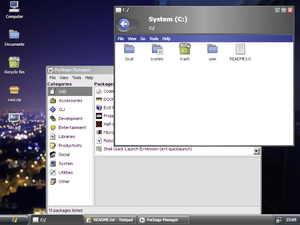Windows 96 includes a powerful theming engine to allow you to create incredibly complex and beautiful themes.
Themes are made up of stylesheets, scripts, images, and other resources. They can optionally provide a custom sound pack or icon theme, to further customize the user experience.
Acquiring Themes
Users can acquire new themes and customizations for their system by searching through the package store, checking the preinstalled collection, or importing them from an external source (such as a forum or community).
New themes can also be created within the Windows 96 environment. Read more here.
Preinstalled Examples
Windows 96 includes a few themes by default, namely
- Windows 96 (the default theme)
- Base (a remix of the default theme using free icons)
- Dev (a development theme to use to check icon sizes, etc.)
- Windows 98 (a theme mimicking Windows 98)
- Windows 2000 (a theme mimicking Windows 2000)
- OS X Snow Leopard (icon theme using OS X icons)
- Utopia (sound scheme)
- XP (a Windows XP theme including 4 variants)
Theme Structure
Each theme has its own directory, and is usually saved at C:/system/resource/themes/<theme_id> (where <theme_id> is a user defined identifier for the theme). The theme identifier may not include spaces, must not start with a number, and must be alphanumeric.
Example setup
A typical (minimal) theme setup looks as follows
+ c:/system/resource/themes/sample
| --> manifest.json
| --> theme.css
where
manifest.jsonis a theme manifest telling the theme engine how the theme should behave and what content to load to render the theme properly.theme.cssis the stylesheet specifying which styles to modify.