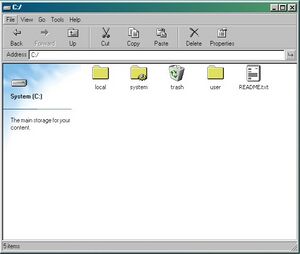From Wiki96
(SEXX) Tag: Reverted |
m (Reverted edits by 94.233.241.205 (talk) to last revision by Kelbaz) Tag: Rollback |
||
| Line 1: | Line 1: | ||
[[File:Explorer.jpg|thumb|The File Explorer navigating to <code>C:/</code>.]] | |||
Explorer is the default file managment application for Windows 96. It provides a graphical interface to manage user files and folders. | |||
== Features == | |||
Explorer allows you to copy, cut, paste, delete and create files and directories, you can also make links for entries. It is also possible to navigate through the browsing history and to see entries properties. | |||
== Configuration == | |||
It is possible to configure Explorer by modifying certain values in the [[System Configuration Manager]]. Here are the editable properties: | |||
{| class="wikitable" | |||
|+ | |||
!Key | |||
!Default Value | |||
!Description | |||
|- | |||
|showSidebar | |||
|<code>true</code> | |||
|Define if the sidebar containing the directory name and the meta description must be displayed. | |||
|- | |||
|showHiddenFiles | |||
|<code>false</code> | |||
|Define if the files starting with a "." must be shown. | |||
|- | |||
|metaLookup | |||
|<code>true</code> | |||
|Define if the meta descriptions must be shown on the sidebar. | |||
|- | |||
|specialPaths | |||
| | |||
* <code>"c:/system/temp"</code> | |||
|Define all the special paths. | |||
|- | |||
|compactToolbar | |||
|<code>false</code> | |||
|Define if the toolbar must be compact or not (like the file picker). | |||
|} | |||
== Additional informations == | |||
Explorer uses the FSView component to show files and folders. | |||
[[Category:Apps]] | |||
Latest revision as of 17:36, 16 May 2023
Explorer is the default file managment application for Windows 96. It provides a graphical interface to manage user files and folders.
Features
Explorer allows you to copy, cut, paste, delete and create files and directories, you can also make links for entries. It is also possible to navigate through the browsing history and to see entries properties.
Configuration
It is possible to configure Explorer by modifying certain values in the System Configuration Manager. Here are the editable properties:
| Key | Default Value | Description |
|---|---|---|
| showSidebar | true
|
Define if the sidebar containing the directory name and the meta description must be displayed. |
| showHiddenFiles | false
|
Define if the files starting with a "." must be shown. |
| metaLookup | true
|
Define if the meta descriptions must be shown on the sidebar. |
| specialPaths |
|
Define all the special paths. |
| compactToolbar | false
|
Define if the toolbar must be compact or not (like the file picker). |
Additional informations
Explorer uses the FSView component to show files and folders.