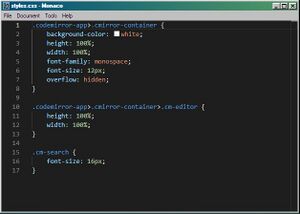From Wiki96
(Created Monaco page) |
m (Reverted edits by 94.233.241.205 (talk) to last revision by Kelbaz) Tag: Rollback |
||
| (4 intermediate revisions by 2 users not shown) | |||
| Line 1: | Line 1: | ||
[[File:Monaco.jpg|thumb|Monaco editing a CSS file.]] | [[File:Monaco.jpg|thumb|Monaco editing a CSS file.]] | ||
Monaco is a Windows 96 code editor based on Microsoft's similarly named editor. Monaco supports syntax highlight | Monaco is a Windows 96 code editor based on [[Microsoft]]'s similarly named editor. Monaco supports syntax highlight. It also supports code completion, refactoring and formatting. | ||
Here is an example of configuration:<syntaxhighlight lang="json" line="1"> | == Languages == | ||
Monaco supports several languages, here is a list of them: | |||
* HTML | |||
* CSS | |||
* JavaScript | |||
* TypeScript | |||
* Batch | |||
* C / C++ | |||
* INI | |||
* JSON | |||
* Lua | |||
* Markdown | |||
* Python | |||
* YAML | |||
== Customisation == | |||
Monaco can be customized by editing a configuration file stored at <code>C:/user/appdata/Monaco/config.json</code>. Here is an example of configuration:<syntaxhighlight lang="json" line="1"> | |||
{ | { | ||
"theme": "vs-dark", | "theme": "vs-dark", | ||
| Line 13: | Line 30: | ||
</syntaxhighlight> | </syntaxhighlight> | ||
== Additional informations == | |||
* A command palette can be displayed by pressing <code>F1</code> | * A command palette can be displayed by pressing <code>F1</code> | ||
* HTML files can be viewed | * HTML files can be viewed in [[InternetE]] by clicking on ''"Tools > Preview in Browser"'' | ||
[[Category:Apps]] | [[Category:Apps]] | ||
Latest revision as of 17:38, 16 May 2023
Monaco is a Windows 96 code editor based on Microsoft's similarly named editor. Monaco supports syntax highlight. It also supports code completion, refactoring and formatting.
Languages
Monaco supports several languages, here is a list of them:
- HTML
- CSS
- JavaScript
- TypeScript
- Batch
- C / C++
- INI
- JSON
- Lua
- Markdown
- Python
- YAML
Customisation
Monaco can be customized by editing a configuration file stored at C:/user/appdata/Monaco/config.json. Here is an example of configuration:
{
"theme": "vs-dark",
"enableMinimap": true,
"fontFamily": "JetBrains Mono",
"fontSize": 13,
"lineHeight": 18
}
Additional informations
- A command palette can be displayed by pressing
F1 - HTML files can be viewed in InternetE by clicking on "Tools > Preview in Browser"